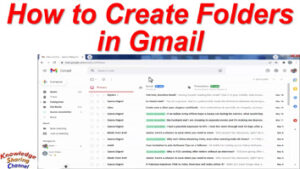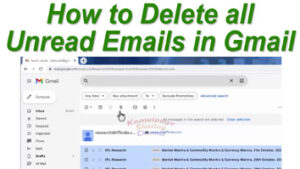Friends we all use Gmail email id to receive or send emails and are very much satisfied with the service, features, security, etc.
Now if due to any reason if you want to switch to Hotmail or outlook email id then the biggest problem is to transfer the long email list of clients and friends automatically created in the Gmail account.
So in this article, you will find a few simple steps to transfer your email list from Gmail to Hotmail or Outlook email account.
Follow the below steps to transfer the email list from Gmail to Hotmail/Outlook account.
Steps to export the email list from the Gmail account.
- Open your Gmail id.
- In the Gmail account click on the Google Apps button on the right top side.
- From the list of apps click on contacts.
- In contacts click on the other contacts button on the left bottom side.
- Now select the complete list of email ids.
- After selecting the email list click on the export button on the left bottom side.
- Now select the outlook CSV file format and click on export.
- The file with all the email ids will download.
Steps to import the email list in Hotmail/Outlook account.
- Open Hotmail or Outlook accounts.
- Click on the people’s button on the left side.
- Now in all contact click on import contacts.
- Here browse the contact file downloaded from your Gmail account.
- After selecting the file click on import.
- Here you may see some errors but don’t need to worry as all contacts in the file are imported successfully in Hotmail or Outlook account.
- Now refresh the page and you will see the complete email list in your Hotmail/Outlook account.
For more information see the below video: