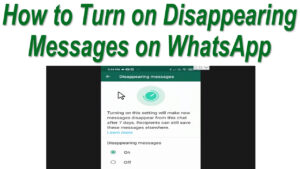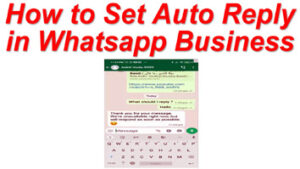As we all know WhatsApp is one of the popular messaging apps. It comes with lot of user friendly features.
WhatsApp was built for smartphones, but you can very easily use it on a Laptop with or without a smartphone. So today we will show you how to use WhatsApp on Laptop.
How to use WhatsApp web
Step 1. Open a web browser on your laptop and go to WhatsApp Web (web.WhatsApp.com)
Step 2. Open WhatsApp on your phone and tap on three dots at the top right corner.
Step 3. Now, click on ‘WhatsApp Web’ and then select on ‘Ok’.
Step 4. Now, point your mobile towards your laptop and scan the QR code shown on your laptop screen.
Step 5. In the future, if you don’t want to use WhatsApp on Laptop then log out either from your mobile or directly on the laptop.
If due to some reason you don’t want to use the browser to log in to WhatsApp, then you can install the WhatsApp app on your laptop.
How to use WhatsApp in computer
First, you need to download the app from the WhatsApp download page
Now, click on ‘Download WhatsApp web for Windows’
Now, after Downloading click on the WhatsApp.exe file and install it.
In the last, open the WhatsApp web app on your laptop and scan the QR code from your mobile phone to login.
How to install and open WhatsApp without mobile phone
In the above two methods, you can use WhatsApp if it is installed on your smartphone. Now you will learn how to install & use WhatsApp directly on a laptop without mobile phone, for that first you need to install an emulator like BlueStacks, etc.
How to install WhatsApp in PC
Open the BlueStacks website in a web browser on your laptop.
Now, click on the Download button on the BlueStacks website.
Now, install it on your laptop by following the instructions.
Now, open BlueStacks software on your laptop.
Now, in the BlueStacks emulator, you need to install WhatsApp and can also download a list of other popular apps.
Now, after installing WhatsApp you need to enter your phone number and enter the verification code to start using WhatsApp on a computer.