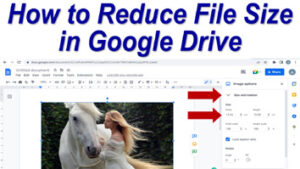As we all know Google Drive is cloud storage service provided by Google in which user receives 15 GB of cloud storage free of cost and also user can increase storage space on payment. So in this article, we will discuss a few tricks & tips to use Google Drive.
Google Drive requires a Google id to log in and can be used very easily by installing its application on computer and mobile.
How to use Google Drive
To Login into a Google Drive account, we need to open www.googledrive.com on our web browser.
Now enter your Google id and password.
Here we need to click on “New” to create new documents, folders or can also upload your existing files from computer or mobile.
What is shared with me in Google Drive?
Shared with me is an option in which we can see all the files or folders that are shared with us on Google Drive by someone. If there is permission then these shared files can be edited or downloaded.
How to see recent file changes in Google Drive
To see all the edited files we simply need to log in to Google Drive online and here we need to click on “Recent”.
This feature is very useful to see all the recently edited files. Also, it helps to track any changes done to the shared files.
How to restore a deleted file in Google Drive
To see all the deleted files in Google Drive we need to log in to Google Drive online and here we need to click on “Bin”, here it will show all the deleted files of the last 30 days, and to restore the deleted file we simply need to right-click on the deleted file showing in Bin folder and click on “Restore”.
List of options available on right-clicking a folder in Google Drive:
How to share file or folder in Google Drive
Under the “share” option in Google Drive, we can very easily share our files or folders with anyone and can also set permission to edit, etc.
So to share our files or folder we simply need to open googledrive.com in our web browser.
- Now here right-click on the folder or file we need to share.
- Here we need to click on the share option.
- Enter the Gmail ids of persons with whom we want to share our files or folders.
- Now click on done.
How to copy the link of a file or folder in Google Drive
With the help of the “Get Link” option, we can share our files or folders by just sharing the link.
So to copy the link we need to open googledrive.com in our web browser.
- Now right-click on files or folders of which we want to generate the link.
- Here we need to click on the copy link.
- Now share this link to the persons with whom we want to share our files or folders via WhatsApp etc.
How to Move file or folder in Google Drive
This option in Google Drive helps to move the location of a file or folder.
So to move our file or folder we need to open googledrive.com in our web browser.
- Right-click on the file or folder of which we want to change the location.
- Now here click on “Move to” and select the new location to transfer the file or folder.
How to Star a file or folder in Google Drive
Add to Starred: This option helps to mark Starred our all the important files or folder and we can see all the important files in Starred folder.
So to Starred a file or folder we simply need to log in to our Google Drive account and Right-click on the file or folder which we want to starred and click on “starred”.
How to Rename a file or folder in Google Drive.
To rename a file or folder in Google Drive we need to log in to our Google Drive account.
- In Google Drive Right-click on the file or folder of which we want to change the name.
- Now click on Rename.
- Here type a new name to your file or folder and click ok.
Search within the folder in Google Drive.
You can very easily search for content in a folder in Google Drive. Simply open the folder in which you want to do the search & type the text in the search box.
Pls. note only folders that are in My Drive can be searched, if there is any folder that is shared with you, first add the folder to your My Drive.
How to download a file in Google Drive.
To download a file you simply need to select the file and right-click on the file and click on download.
How to Delete a file in Google Drive.
In Google Drive, you need to select the file and right-click on it, and press Remove.